
Summary: This article tells you what Apple USB SuperDrive is and what Apple SuperDrive can do. It also provides answers to the questions regarding Apple USB SuperDrive and helps you fix Apple SuperDrive not working issue.


Apple USB SuperDrive is an enclosure-type external optical drive, originally released as the MacBook Air SuperDrive with the first MacBook Air in early 2008. As Apple phased out optical drives from its entire Mac product line by 2013, the SuperDrive was rebranded as the "Apple USB SuperDrive" and continues being for sale as one of Apple's official Accessories at 79 dollars. It is the only remaining method for Mac computers to play optical media.
Can you store data on Apple SuperDrive? Yes, you can store audio, videos, and files on it as you deal with any other optical drives. You can play and burn CDs and DVDs on Mac with Apple USB SuperDrive. You can also watch a DVD movie, install software, and create backup discs with an Apple SuperDrive. It supports CD-ROM, DVD-ROM, CD-R, DVD+R, DVD+RW, DVD-R, DVD-RAM, and DVD-RW.
| Width | 5.5 in/139mm |
| Depth | 5.5 in/ 139mm |
| Height | 0.7 in/17mm |
| Weight | 0.74 lb/335g |
| Connection | USB-A |
| Interface | USB 2.0 |
| Power requirement | 5 volts (2.25 watts) |
| Compatibility with Macs | Apple USB SuperDrive is compatible with Mac models from 2008 and later without a built-in optical drive including MacBook, MacBook Air, MacBook Pro, iMac, iMac Pro, Mac mini, Mac Pro, and Mac Studio. |
| Compatibility with Windows | Apple SuperDrive doesn't work on a Windows PC right away. It requires installing Apple SuperDrive drivers for Windows or running a virtual machine. |
| Compatibility with iOS and iPadOS | Generally speaking, iPhones and iPads don't support optical drives such as a Mac USB SuperDrive. However, in certain conditions, you can browse the contents with the Files app on iOS and iPadOS systems. |
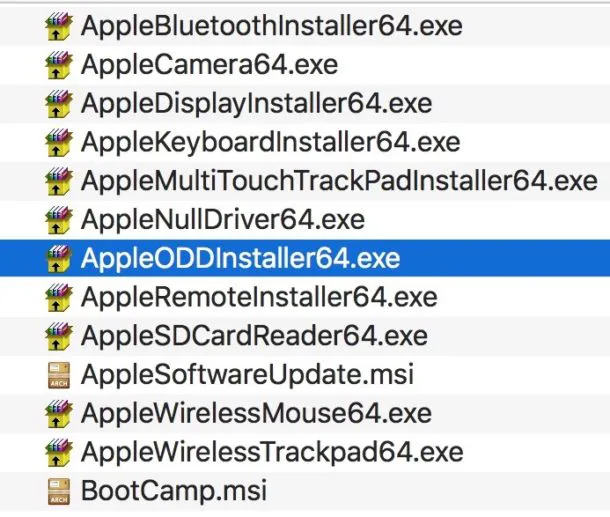
This should help you use Apple USB SuperDrive on most modern Windows versions including Windows 7/8/10/11. A Windows computer can recognize, read, write, and eject a Mac SuperDrive.
If you have a Mac model released in 2015 or later, you will find your Mac comes primarily with USB-C connections. You will either need a USB adapter to convert a USB-C to USB-A or use a hub or dock with USB Type-A ports. However, the SuperDrive sometime does not respond when connected to a USB hub or dock.
The reason why your Apple USB SuperDrive is not working might be the USB hubs or USB docks lack compatibility with a SuperDrive or they can't offer the amount of power a SuperDrive requires.
Apple recommends you use its own adapters for sale to solve the problem: the USB-C Digital AV Multiport Adapter ($69), the USB-C VGA Multiport Adapter ($69), and the USB-C to USB Adapter ($19).
Jessica Shee is a senior tech editor at iBoysoft. Throughout her 4 years of experience, Jessica has written many informative and instructional articles in data recovery, data security, and disk management to help a lot of readers secure their important documents and take the best advantage of their devices.
No. 308, 3/F, Unit 1, Building 6, No. 1700, Tianfu Avenue North, High-tech Zone
Copyright© 2024 iBoysoft ® . All Rights Reserved.